Execution flow screenshots
Overview of the screens shown in the different Wallets SDK flows.
First time onboarding of a user
Overview of the screens shown in the Aera Secure ID used in onboarding of the Wallet.
We have vizualised the steps for our onboarding flow from left to right
- Aera Secure ID WebView takes over display. Consumer must authenticate using SCA.
- The Merchant will be able to choose which SCA provider they would like to use in their onboarding flow from the ones offered in their geographic area.
- The number of steps in the SCA flow is reliant on what provider is chosen.
- Consumer creates their own personal code (App Pin).
- Biometrics are enforced, but not required.
- A Secure ID is created and a new WebView takes over, displaying the Wallets Dashboard
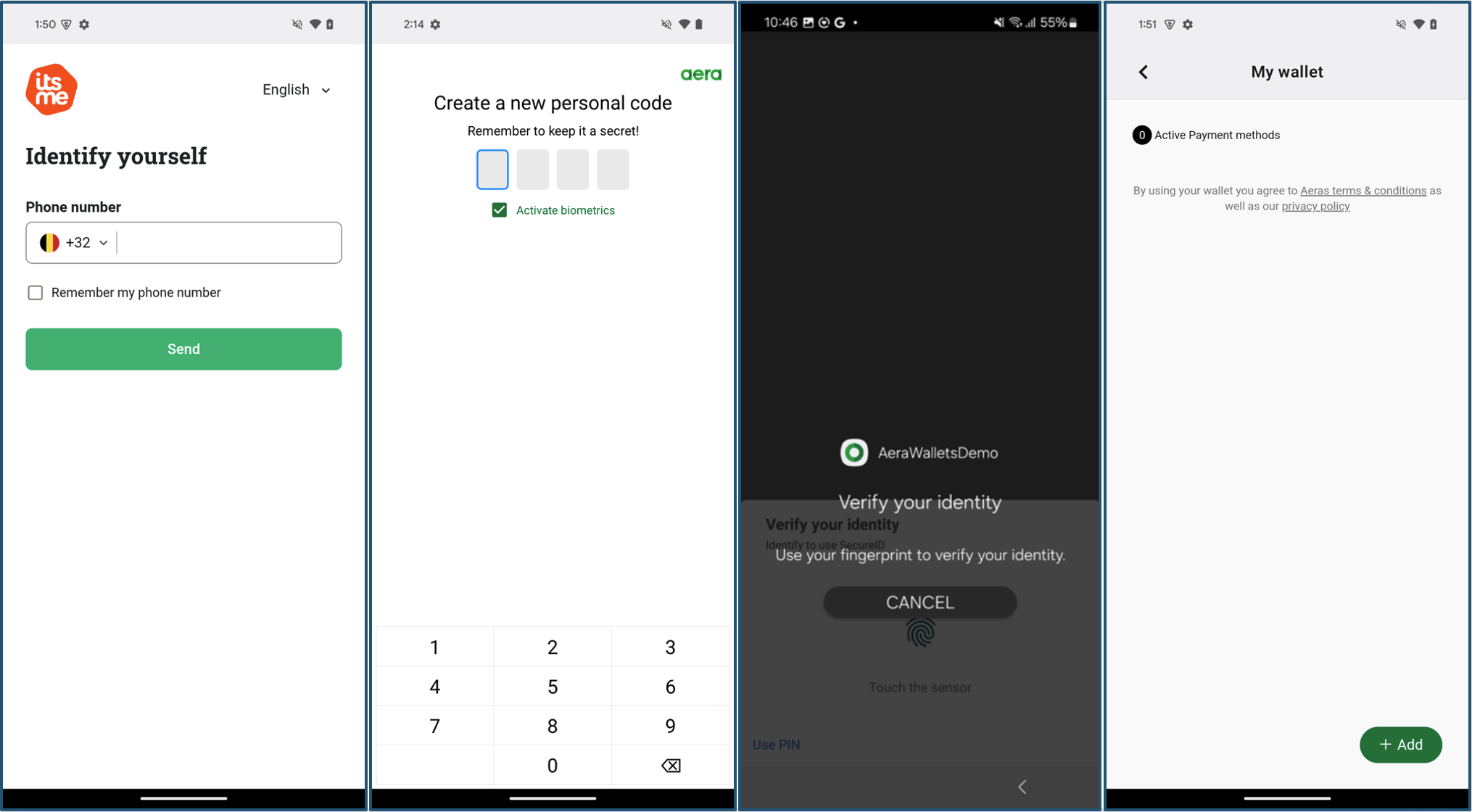
Fig 1. First time Onboarding for a new Wallet user
Authenticating existing wallet
When a Wallet has been created and a customer is returning to this Wallet, this is the flow they will meet.
- Aera Secure ID WebView takes over display.
Consumer must authenticate via biometrics or or their personal code (App Pin). - When the authentication is successful, Secure ID is created and a new WebView takes over, displaying the Wallets Dashboard.
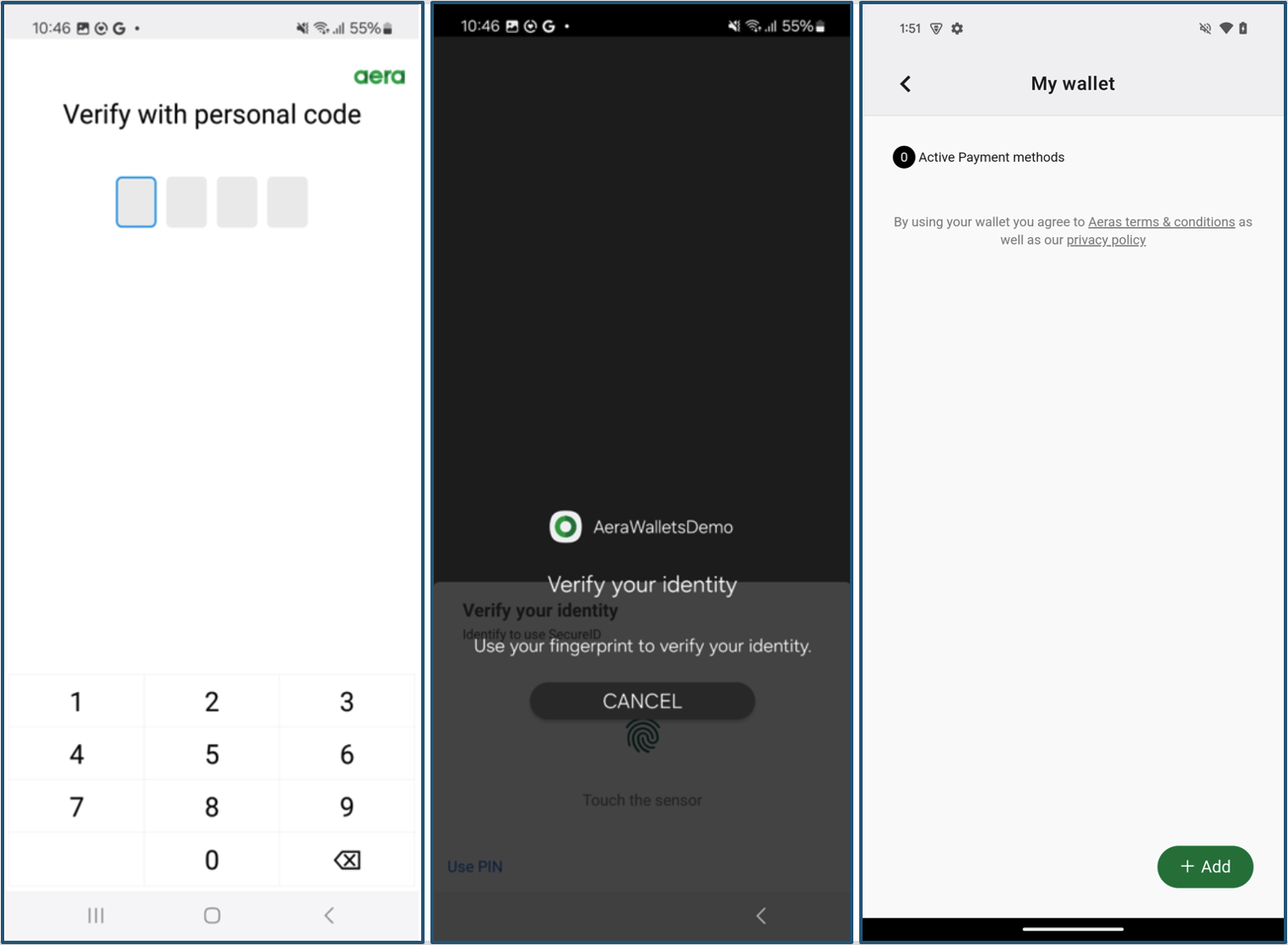
Fig 2. Entering the Wallet as an existing customer
Updated 2 months ago
